Stino
A Sublime Text 2 Plugin for Arduino
Copyright (c) 2012 Robot-Will(robot.will.me (at) gmail.com).
Website
GitHub Page (http://robot-will.github.com/Stino/)
GitHub (https://github.com/Robot-Will/Stino)
License information
Permission is hereby granted, free of charge, to any person obtaining a copy of this software and associated documentation files (the "Software"), to deal in the Software without restriction, including without limitation the rights to use, copy, modify, merge, publish, distribute, sublicense, and/or sell copies of the Software, and to permit persons to whom the Software is furnished to do so, subject to the following conditions:
The above copyright notice and this permission notice shall be included in all copies or substantial portions of the Software.
THE SOFTWARE IS PROVIDED "AS IS", WITHOUT WARRANTY OF ANY KIND, EXPRESS OR IMPLIED, INCLUDING BUT NOT LIMITED TO THE WARRANTIES OF MERCHANTABILITY, FITNESS FOR A PARTICULAR PURPOSE AND NONINFRINGEMENT. IN NO EVENT SHALL THE AUTHORS OR COPYRIGHT HOLDERS BE LIABLE FOR ANY CLAIM, DAMAGES OR OTHER LIABILITY, WHETHER IN AN ACTION OF CONTRACT, TORT OR OTHERWISE, ARISING FROM, OUT OF OR IN CONNECTION WITH THE SOFTWARE OR THE USE OR OTHER DEALINGS IN THE SOFTWARE.
What is Stino anyway?
Stino is a Sublime Text 2 Plugin for Arduino. With this plugin, you can use Sublime Text 2 as a complete IDE for developing Arduino projects. This Plugin adds an "Arduino" menu to Sublime; and since Sublime Text 2 is a powerful editor, you will get better experience during the development. The main features are listed below:
- Editing, Compilation and Uploading as Arduino IDE.
- Multiple Selections.
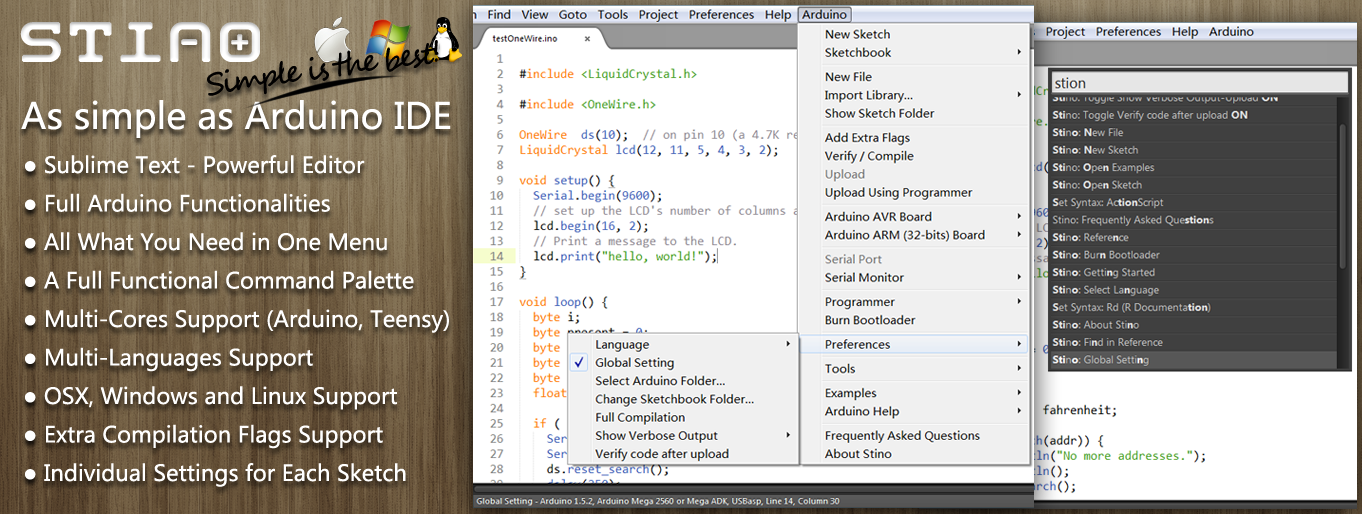
- Highlighting Arduino keywords.

- Auto-completing Arduino keywors.

- Supporting Arduino version >= 1.0 (1.0, 1.0.1, 1.0.2, 1.0.3, 1.5.1, not including 1.5.0)
- Multi-languages supported.

- Cross platform (Win/Linux/OSX).
Installation
- Download the plugin from the website.
- Extract the Stino folder and put it into Sublime Text 2 packages directory. You can access the packages directory from the Sublime Text 2 menu ( Preferences | Browse Packages... )
How to use this plugin?
- The Arduino Menu can be activated automatically or manually. If the file you are editing has a extension of '.ino', the menu will appear. Or use Preferences | Show Arduino Menu... to show the menu.

- Selecting the Arduino directory.



- Editing your Arduino Sketch.
- Selecting board, processor, serial port and programmer if needed.

- Compiling or uploading your sketch.

Translation
In the lang directory, there are translation files. Currently, all these files are generated from Arduino Translations (http://playground.arduino.cc/Main/LanguagesIDE). The translation files' name is the abbreviation of the language according to the ISO standard (http://en.wikipedia.org/wiki/List_of_ISO_639-1_codes). Each file contains a line starting with "LANG =", and the Plugin will look for this line to generate a language list. As the translation files are automatically generated, the translations are not complete. If you want to make the translation better, you can revise the translation and email the file to me.